10 Tips For Using Adobe Photoshop
Like a brush is to a painter an essential skill in the field of graphic design is Photoshop. The software offers increased productivity as well as flexibility. The features include aspects like file browser, vanishing point tool, smart sharpen filter, noise reduction filter, smart objects, as well as camera workflow enhancements. Photoshop offers professional photo editing features, digital imaging, as well as non destructive editing.
There are so many hidden features and insights to software, that it is often impossible to know them all.
1. There is a hidden option using which you can simulate bold and italic formatting styles for fonts that do not have these options. Click the button on the type tool option to bring up the character palette. Then select text and click the arrow in the upper right hand corner of the palette menu where faux bold and italics are present. However you will not be able to warp type when formatting has been applied.
2. One can quickly flip through blend modes while trying out effects by using the keys “shift+ to change to next mode and shift- to go to the previous mode.” When a painting tool is active this shortcut will change the blend mode of the painting tool. However, if anything is highlighted then the shortcut will not work. You will have press esc and then use the shortcut keys again.
3. The photomerge feature can be used to seamlessly combine multiple images to create a panorama. This feature can be accessed from the Automate menu. You can even refine the composition using tools like rotate, zoom, pan, and set vanishing point.
4. When re-sampling images one can use either Bicubic Smoother or Bicubic Sharper. You can use Bicubic smoother for up sampling and Bicubic sharper for down sampling. You can actually specify which interpolation method is to be used by going to general preferences and setting a default.
5. There are two features for printing. You can use contact sheet II or picture package. Use contact sheet when you want all images in the same size and you want to print the name below the image. Use printer package when you want different image sizes on the same page, or multiple copies of the same image, or a text overlay.
6. If you want to remove a glare on the eyeglasses of an image you should use a part of the lens that does not have a glare and use it to layer the lens with a glare. Use tools like rotate and skew and soft-tip eraser to soften the edges. Ensure the glare does not show through from below. Or, do some careful work using the clone tool.
7. The online services enable you to connect to online photo printing and sharing sites.
8. The Web Photo gallery can generate hyperlink pages that can be uploaded to a server.
9. The Picture Package option will help you prepare photos in layout with multiple size prints on one page.
10. You will never forget how you achieved a certain result because the History Log will detail every step taken by you as well as time-tracking, and a legal record. There are three choices wherein, you can create a sessions only record where, it will record only when Photoshop is opened or closed; or a concise record which will record each action including the text that appears in the history palette; or the complete editing history including the text that appears in the actions palette.
Adobe Photoshop is a dream tool for every designer and one can over time master every subtlety of the tool and crop, rotate, resize, create shapes, add layers, change text, and play with colors. It is a hands on software where the more you use it the more you will learn.
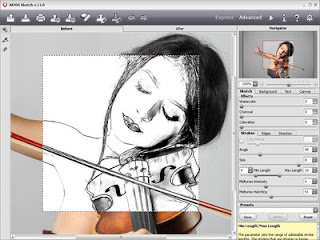
No comments:
Post a Comment